Setting Up Tax Rates in Magento Go via Import/Export
Export existing Magento Go tax rates
To export your tax file, go to Sales → Tax → Manage Tax Zones & Rates
Open the file in spreadsheet editor you like, add more tax rules and export the file back to CSV. When you export CSV from Office, then by default the CSV contents looks like normal CSV:
Code,Country,State,Zip/Post Code,Rate,Zip/Post is Range,Range From,Range To,default US-CA-*-Rate 1,US,CA,*,8.5,,,, US-NY-*-Rate 1,US,NY,*,8.375,,,,
However there is a catch - if you try to import the modified file, it won't work.
How to import tax rates properly
You need to format the CSV file with all the fields double quotation marks. I used OpenOffice to export the CSV, and checked setting "Quote all text fields".After doing that, the file looks like this:
"Code","Country","State","Zip/Post Code","Rate","Zip/Post is Range","Range From","Range To","default" "US-CA-90680","US","CA",90680,8,,,, "US-CA-92656","US","CA",92656,8,,,,
Notice the difference? Now when you import it again, Magento Go will accept newly formatted file.
For those who need to get their Magento Go store to apply tax rate for products, here is example CSV file for tax rates in Orange County, CA.


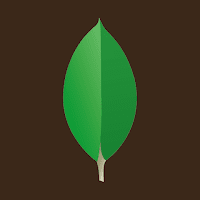

Comments
Post a Comment